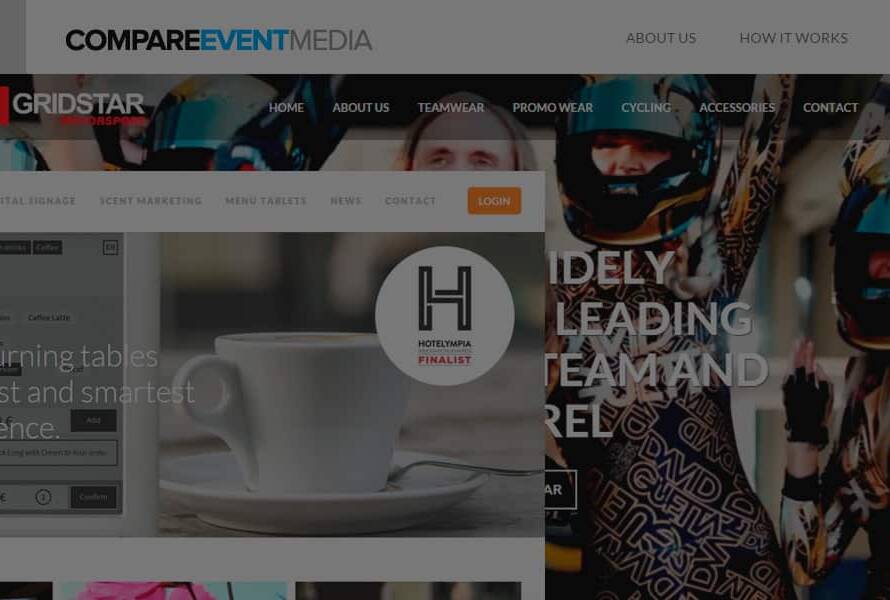Is your website quietly turning visitors away?
You don’t need a complete overhaul or a massive budget to fix it.
Sometimes, the smallest changes deliver the biggest improvements.
This guide explores quick, low-cost design tweaks that boost your site’s appeal, usability, and performance.
Ask yourself: Can your website work harder—without you spending more?
Let’s find out.
Why Design Still Matters—Even on a Budget
Visitors form an opinion about your website in just 50 milliseconds. That’s faster than the blink of an eye.
If your design doesn’t feel trustworthy or clear, people won’t stick around.
Good web design isn’t about flashy animations or expensive themes.
It’s about clarity, usability, and a smooth experience.
You can start improving your site today with minimal effort and cost.
1. Improve Your Font Game
Poor typography makes great content hard to read.
Use sans-serif fonts for body text. They’re easier on the eyes on screens.
Try: Open Sans, Roboto, LatoIncrease font size to 16px or more. Many websites still use 12–14px, which feels cramped.
Set line-height to at least 1.5 for better readability.
Limit yourself to 2 font families—one for headings, one for body text.
💡 Example: Changing your body text from Times New Roman 12px to Lato 16px with 1.6 line-height can make your content feel instantly more modern and readable.
2. Rethink Your Colour Scheme
Is your colour palette working for you or against you?
Stick to 3–4 main colours: primary, secondary, accent, and background.
Use contrast checkers (like WebAIM) to ensure readability.
Avoid harsh colours like pure red (#FF0000) for backgrounds or text.
Embrace white space—cluttered pages feel overwhelming.
💡 Example: Airbnb uses plenty of white space and a calming pastel palette. It’s welcoming and non-distracting.
Ask yourself: Are my colours helping users focus—or distracting them?
3. Optimise Navigation
If users can’t find what they’re looking for, they’ll leave.
Keep menus simple and shallow. No more than 5–7 top-level items.
Use clear, action-based labels: “Start Free Trial” beats “Pricing”.
Make navigation consistent across pages.
Add a search bar, especially for content-heavy sites.
- Not only do these changes help with user accessibility but also with SEO as it helps Google crawl your website better.
💡 Example: GOV.UK keeps navigation minimal and logical, making complex information easy to access.
4. Upgrade Your Imagery
Stock photos from the early 2000s? Time to let them go.
Replace generic images with authentic ones: staff photos, user-generated content, real products.
Use free, modern stock image sites like Unsplash, Pexels, or Reshot.
Compress images with tools like TinyPNG to improve load speed.
Use SVGs for icons—they’re scalable and lightweight.
A question to consider: Does every image on your site add value—or is it just decoration?
5. Make Buttons Actually Look Clickable
Ever hovered over a “button” and didn’t know it was a button?
Use consistent shapes and colours for all call-to-action (CTA) buttons.
Add hover effects (like a subtle colour change) to confirm interactivity.
Include action verbs: “Download Now”, “Get Started”, “Book a Call”.
Leave enough padding—tiny buttons frustrate users.
💡 Example: Spotify uses clear green CTA buttons that stand out without being aggressive.
6. Trim the Fat: Simplify Content
Too many words chase people away.
Use short paragraphs and bullet points (like this).
Cut jargon. Write as if you’re explaining it to a friend.
Break up long sections with headings or visuals.
Include clear CTAs at the end of each section.
Quick test: Can someone scan your homepage in 10 seconds and know what you offer?
7. Speed Things Up
A 1-second delay can reduce conversions by 7%.
No one waits around for slow websites.
Compress images and enable browser caching.
Use free tools like Google PageSpeed Insights or GTmetrix.
Host videos externally (YouTube, Vimeo) instead of uploading them.
Remove unnecessary plugins or scripts.
💡 Tool tip: Try the free version of WP Rocket or LiteSpeed Cache for WordPress speed boosts.
8. Refresh Your Icons
Icons guide users visually. But out-of-date or inconsistent icons can hurt credibility.
Use a consistent icon set (try Feather Icons, Heroicons).
Make sure icons are recognisable and not overly abstract.
Don’t rely on icons alone—pair them with labels.
Ask this: Would someone unfamiliar with your brand instantly understand each icon?
9. Add Microinteractions
Tiny animations = big engagement. They give feedback and make a site feel alive.
Animate buttons on hover.
Show a tick after form submission.
Use a loading animation for longer actions.
💡 Example: Mailchimp’s playful success animations make sending emails less stressful.
Free libraries like LottieFiles offer pre-made animations you can plug in.
10. Check Mobile Responsiveness
Over 60% of web traffic comes from mobile devices so mobile responsive web design is vital. Is your site ready?
Use a free tool like BrowserStack to preview your site on multiple screen sizes.
Ensure buttons are tappable, not just clickable.
Avoid text blocks wider than the screen.
Make menus easy to open and close with thumbs.
Challenge: Can someone complete a full action (buy, sign up, read) on your site using only one hand?
11. Install a Better 404 Page
Default error pages are dead ends.
Smart 404 pages keep people on your site.
Add a search bar or key navigation links.
Keep the message friendly or even humorous.
Suggest useful pages (“You might be looking for…”).
💡 Example: Lego’s 404 page features a sad Lego minifig and a link to go back. It’s fun—and functional.
12. Add Trust Signals
Visitors don’t always trust what they see.
Include customer reviews or testimonials—especially with names and photos.
Show third-party badges (SSL, Trustpilot, B Corp).
Use case studies or real data where possible.
Think: If someone’s visiting your site for the first time, what proof do they have that you’re legit?
13. Run a Quick Usability Test
You don’t need a research lab.
Ask 3–5 friends or colleagues to try your site.
Give them a specific task (e.g., “Find our contact form”).
Watch where they hesitate or get confused.
Use that feedback to guide your next change.
💡 Tool tip: Use tools like Hotjar (free tier available) to watch user behaviour in real time.
14. Declutter Your Footer
Footers are often ignored—or overloaded.
Only include key links: contact, terms, privacy, sitemap, social media.
Add a short elevator pitch or tagline.
If you’re a local business, include a physical address and map.
Question: Does your footer support user journeys, or distract from them?
15. Add a Human Touch
People want to know there’s a person behind the brand.
Add an “About” photo of your team or founder.
Include short bios with real voices (“Loves tea and clever puns”).
Sign off blog posts with names and pictures.
💡 Example: Basecamp’s team page feels real, not corporate. That builds trust.
Small Changes Add Up
You don’t need a £10,000 redesign to create a better user experience.
Often, it’s the little things—the button that now stands out, the text that’s easier to read, the image that finally feels authentic.
Start with one change.
Then another.
Keep going.
Need Help? Contact us today or call us on 01603 905 315